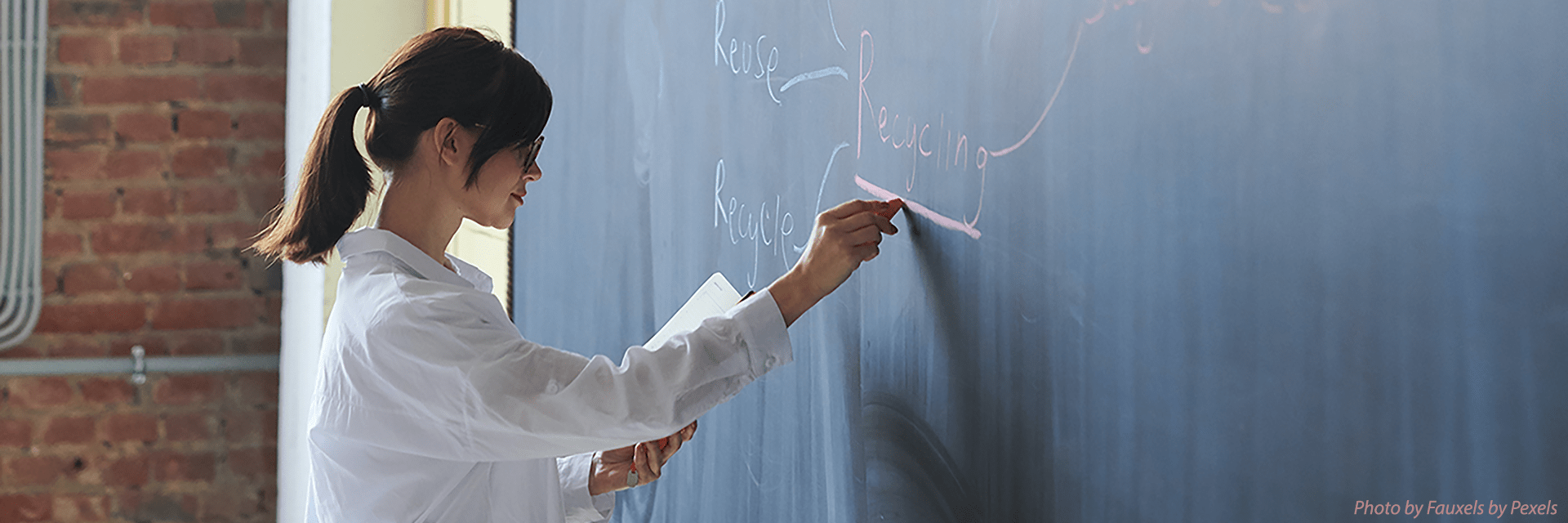Security and Privacy
This page contains recommendations, best practices and resources for instructors to ensure that online teaching and learning activities are conducted in a secure, respectful and fruitful way. The content on this page is for informational purposes only and is not intended as legal advice. If you have questions, please contact the University of Maryland (UMD) Office of General Counsel.
If you are working on a personally owned computer, read the Federal Trade Commission blog post online security tips for working from home to learn how to do so in a safe and secure manner.
- Password-protect your home network.
- Lock your screen when you step away and set it to automatically lock after 10 minutes.
- Download and install UMD’s VPN application through TERPware. VPN MUST be used if you are dealing with sensitive data.
- Don’t store work files on your local computer. Use a networked storage option: your department’s networked drive, UMD Box or G Suite Drive.
- Be aware of and take precautions against phishing attacks.
- Be sure to install all updates for your operating system.
- Secure your mobile device.
- Use only your @umd.edu email for work related business, never use a personal email account for work.
- Install an anti-virus application from TERPware and keep it up to date.
- Learn more about cybersecurity and policies by visiting the Division of Information Technology’s security page.
Certain student information and records are covered by the Family Educational Rights and Privacy Act (FERPA). UMD protects information and records in accordance with FERPA and other applicable laws. This article provides important information and clarifies many questions related to Protecting Student Privacy & Personally Identifiable Information in UMD Audiovisual Recording Systems.
The following 3 steps will help:
- Adjust security settings on Zoom and/or Webex.
- Provide verbal and visual notification of recording at the beginning of an activity. See FERPA and Privacy in Zoom.
- Remind your students that they are subject to UMD policies even in an online environment. Here is a list of Student Conduct Expectations
There have been reports of distracting and disrespectful incidents on microphone and camera. The following 4 steps can help:
- Provide verbal and visual notification of recording at the beginning of an activity.
- Help to educate students about video conferencing etiquette - suggested articles:
7 Tips to Ensure a Great Attendee Experience
Video Conference Etiquette - Remind your students that they are subject to UMD policies even in an online environment. Here is a list of Student Conduct Expectations. Also, here is a simple statement you can use: “Join us in a respectful and productive online learning environment and please report inappropriate behaviors.”
- Prepare and protect your live session:
- Limit screen sharing to the host only.
- Disable or limit chat access.
- Disable a participant’s video if needed.
- Remove disruptive users via the Participants menu.
- Avoid letting students rename themselves.
- Review this guide on how to avoid “Zoombombing.”
Can you avoid it?
Requiring online proctoring takes more time and can be more stressful than you think. Be kind to yourself and your students and avoid potentially nerve-wracking situations. Online ID verification and proctoring influence the educational experience in ways that must be carefully considered when determining the risk and benefit balance of proctored and unproctored assessments.
We strongly recommend that you first explore designing an “Un-google-able” assessment. Creating assessments that allow students to demonstrate what they know, think, and are able to do while minimizing cheating can be a complicated task in ordinary circumstances. See Assessment Strategies for ideas and suggested resources.
If you really have a compelling need to require online proctoring, Honorlock is the current UMD tool integrated with ELMS-Canvas. Honorlock is a fee-based, human-resource-intensive tool and is not recommended for low-stakes, formative quizzing.
Here is some important information to know about Honorlock:
- There is no Honorlock outcome that unequivocally proves academic misconduct.
- The use of Honorlock requires a web camera and microphone.
- Honorlock is limited to use with the ELMS-Canvas Quiz tool.
- Honorlock should be used for high-stakes assessment only.
- The cost of service for Honorlock is $12.50 per student exam session.
Here are some tips to prepare to use Honorlock:
- Consider some Honorlock configuration options.
- Ask the students to run the single-click test for minimum system requirements.
- Design and deploy a practice exam.
- Practice being proctored in a test yourself. You must use Chrome, turn on your webcam, and have a photo ID handy. Log out of ELMS before clicking on the “practice being proctored” link. (Taking an Honorlock Online Proctored Exam for Students is a helpful resource.)
- Design alternative assessments for students who do not have the technology needed or require some type of ADA accommodation.
- Review and post this Honorlock FAQ on ELMS-Canvas.
Notice
Faculty, staff, and students should be aware that they are subject to the following UMD policies even in an online environment:
- Sexual Misconduct
- Non-discrimination
- Threatening and Intimidating Conduct
- Workplace Violence Reporting and Risk Assessment
- Acceptable Use of Information Technology Resources
Misconduct in violation of these policies may result in discipline regardless of whether it occurs online or in person. Members of the UMD community are encouraged to report violations by using the links below: