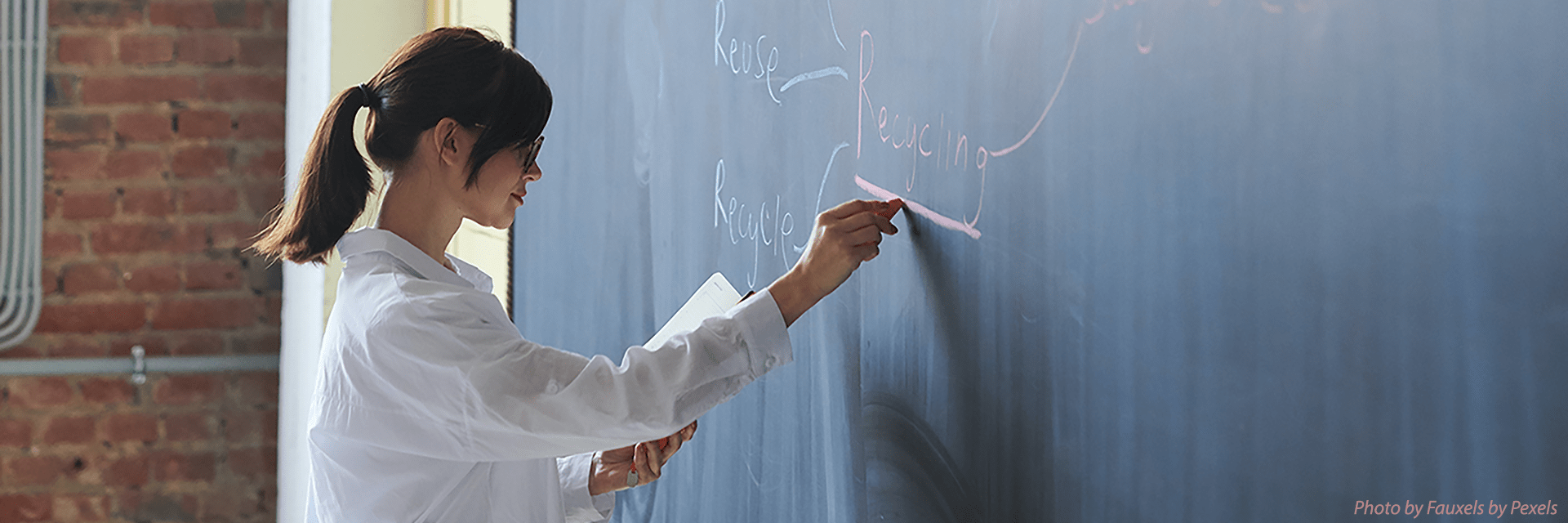Instructional Technology
The Academic Technology and Innovation Unit within the Division of IT, has countless resources you might find valuable. If you are a new instructor, be sure to check out our "IT Highlights for Instructors" page. If you are a student, be sure to checkout the "Student Orientation to ELMS-Canvas for Students" course.
Below are some learning technologies that you might find useful:
Enterprise Learning Management System (ELMS-Canvas) provides an online environment for students and instructors to extend the classroom with comprehensive functionality. To get your ELMS-Canvas course ready for the semester, consider the following:
- Learn how to get started with ELMS-Canvas
- Tools to help manage your ELMS-Canvas course
- Use the ELMS-Canvas Management Tool (EMT) to manage (merge or split sections, etc.) your ELMS-Canvas spaces
- Manage files and content in ELMS-Canas with TidyUp
- Use advanced page design and formatting features using the DesignPLUS sidebar in ELMS-Canvas
- Build your course with the Multi-Tool
For announcements, posting office hours, sharing weekly content summaries, or to expand your instructor presence, you might consider:
- Provide an easy-to-navigate ELMS site.
- Announce course information or record media messages in ELMS or Panopto
- Use the ELMS Conversation Tool
- Schedule office hours in ELMS and meet in Zoom
- Host a discussion board in ELMS or Piazza
- Provide feedback with Gradebook messaging in ELMS
For lectures, discussions or additional information sharing, you might consider:
- Share content on your ELMS page
- Use DesignPLUS to help organize content on your ELMS page and assignments
- Post your syllabus on ELMS
- Share PowerPoint slides with your speaker notes
- Post your written lecture using Office 365 or other Terpware tools
- Offer video (or audio) lectures with ELMS media recorder, Panopto (Windows | Mac) or Adobe Spark
- Create media with Adobe Creative Cloud Suite, Lucidchart or PowerPoint
- Share content with students synchronously in the classroom and online
- Share files in ELMS
- Provide books or media in Course Reserves
- Use Pressbooks or other Open and Affordable Course Materials to integrate free or low-cost textbooks.
- Use GSuite (Google Drive, Docs, Sheets, Slides)
- Embed an image or YouTube video in ELMS
- Create a blog/website
- Videos from LinkedIn Learning
- View these pages for information on labs or studio courses
For engaging your students, building community, helping them collaborate or solve complex problems, you might consider the following:
- Collaborate in GSuite, Google Hangouts or Meet (captions)
- Create Discussion boards in ELMS
- Post practice quizzes in ELMS
- Establish groups in ELMS
- Knowledge Check Quizzes in Panopto Videos
- Design student-created video assignments in Panopto, Adobe Spark, or Rush
- Engage students with polls using Zoom
- Form breakout rooms with Zoom | Webex
For providing practice and feedback, demonstration of learning or assessment of learning, you might consider the following:
- Create assignments, graded discussions, quizzes and surveys in ELMS.
- Use textbook integration (such as Cengage, McGraw Hill, My Lab) or open and affordable course materials.
- Assign team projects with assignments and discussions
- Use the Peer Review feature in ELMS
- Have students collaborate in Google docs
- Help students reflect on their progress with Portfolium
- Provide success criteria with a rubric in ELMS
- Make grading easier with SpeedGrader or Gradescope
- Check out your course analytics in ELMS
- Review assessment page for academic integrity suggestions
As the semester comes to a close, instructors must be interested in exporting their grades from ELMS to UMEG and limiting student access to course content. The following Knowledge Articles provide instructions to help with these tasks:
- How to Prepare Your ELMS Gradebook to Upload Scores to UMEG
- How to Use the ELMS Management Tools to Set a Grade Scheme and Export Grades to UMEG
- How to Restrict Student Access to an ELMS Course at the End of the Semester
It is also recommended that faculty export a copy of their gradebook as a CSV file and maintain it on their local computer.
The Learning Technology team provides many workshops throughout the academic year. Check out our workshop calendar. If you need technical support or 1:1 consultations on learning technologies, please email itsupport@umd.edu.
Check out the security and privacy page for recommendations, best practices and resources for instructors to ensure that online teaching and learning activities are conducted in a secure, respectful and fruitful way.
For all UMD IT services, please visit the IT Service Desk's Service Catalog or email itsupport@umd.edu.