Start with the Basics
Review This Preparation Checklist
The checklist below will help continuity of instruction without too much additional disruption. When considering the choices below, be sure to plan for how you will provide accommodations for students with disabilities.
First Steps
| Issue | Why to Address It | Possible Solutions |
|---|---|---|
| 1. Determine your primary mode of communicating with your students. | Make communication easy by selecting one primary method, then use it early and often. | Use: |
| 2. Make your syllabus available digitally. | Shifting your mode of delivery can be disorienting. Ensure your syllabus provides clear deadlines and conveys high expectations for academic integrity. | Use: |
If there is an ELMS-Canvas outage, you can communicate with your students by email. Learn how to use Coursemail, or go straight to the ELMS-Management Tool and click on Coursemail to create a mailing list of all your students.
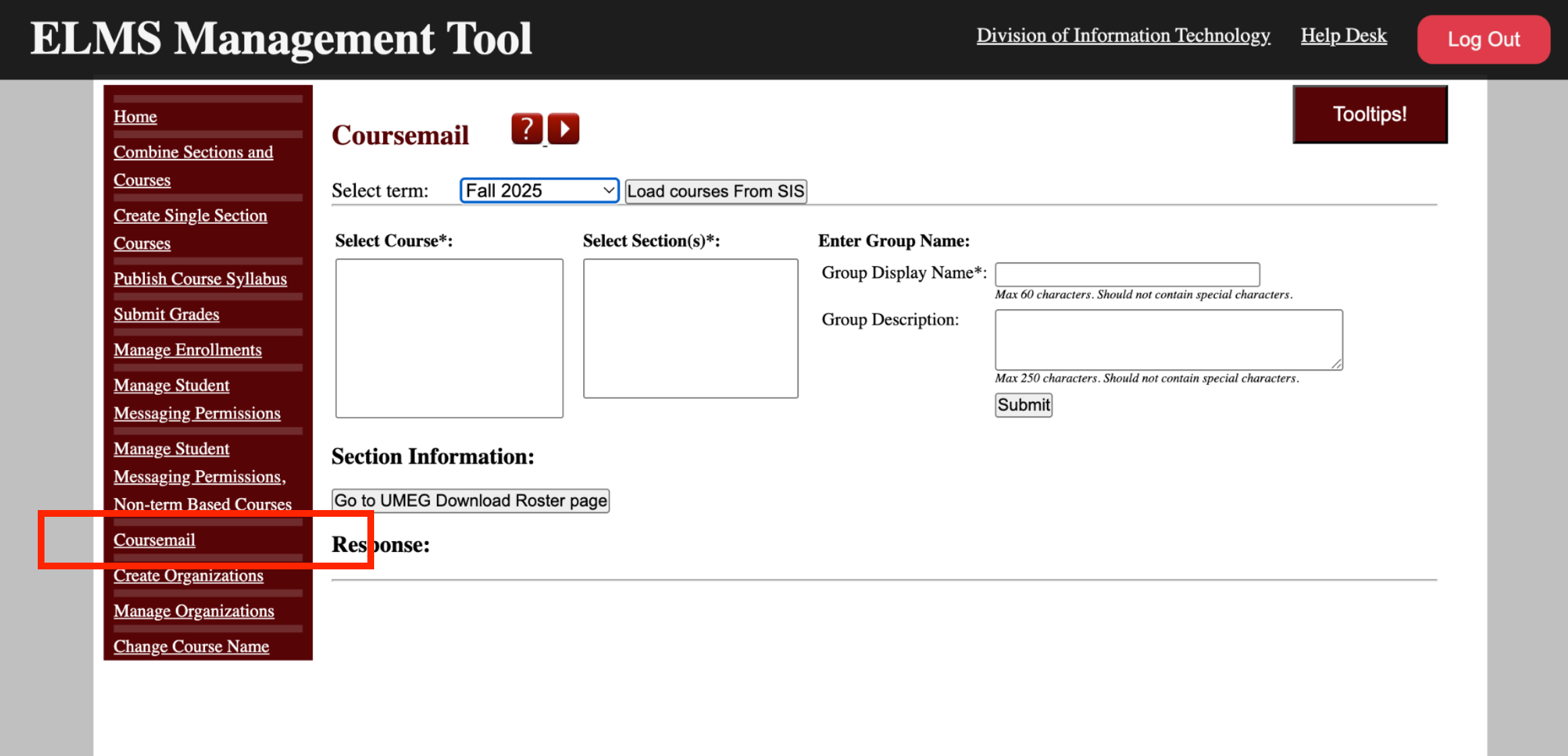
Teaching Your Class
| Issue | Why to Address It | Possible Solutions |
|---|---|---|
| 3. Decide how you will distribute documents and readings. | Learning resources need to be presented to students in a logical order and "chunked" to make them understandable. ELMS modules or pages are great ways to do this. | Use: |
| 4. Designate a centralized place to collect student submissions. | If possible, avoid tracking submissions by email. ELMS allows you to gather, comment on, and grade assignments all in the same place. | Use: |
| 5. Brainstorm ways you can continue class discussions. | Feeling disconnected can have an impact on student motivation. Support student-to-student interactions through discussion boards, interactive sites, social media, etc. It is not sufficient to just load content into ELMS. | Use: |
| 6. Consider recording your lectures for students to watch remotely. | When providing direct instruction remotely, consider leveraging existing videos and graphics instead of creating your own. Record mini-lectures, one six-minute concept at a time. Provide opportunities for reflection and practice. | Use: |
| 7. Select a platform for hosting live sessions, if necessary. | Relying on a live connection can add stress for you and your students. Have a backup plan (phone only?) in case you encounter connectivity challenges. | Use: |
Feedback and Support
| Issue | Why to Address It | Possible Solutions |
|---|---|---|
| 8. Select a mode for hosting office hours. | Choose a tool you are comfortable with and, if possible, increase the number of times when you are available by phone or internet. Knowing you are available will help students feel more supported. | Use: |
| 9. Think about how your methods for evaluating student learning could be moved to a digital space. | Assessment activities like integrated textbooks, ELMS quizzes, and vetted simulations can help you gauge student progress. Project presentations, final exams, and paper submissions can be done online as well. | Use: |
| 10. Decide how you will proceed with grades and feedback online. | Formative feedback is crucial to learning. Use rubrics, gradebook messaging, and comments on assignments. Help students self-monitor their progress by using the ELMS gradebook and by keeping grades available. | Use: |
Accommodations for Students with Disabilities
- Ensure your ELMS site is accessible. This is essential for students using any type of assistive technology, but it is beneficial to all students.
- Use the Course Accessibility Checklist and explore the Six Essential Steps to ensure the accessibility of your web content.
- Extended time for exams and quizzes is the most common academic accommodation. Use the ELMS Quiz Extensions Tool to provide extra time for specific students.
- Ensure that all videos and multimedia you use are captioned or have a text-only transcript. DIT offers a Panopto Professional Caption Service or you can caption it yourself.
- If you have a student who requires captioning as an accommodation, contact ADS Communication Access Services.
- If you have students who require online content (e.g., ELMS page, documents, articles, textbooks) in an alternative format (e.g., audio files, large print versions, braille printouts, etc.), contact ADS Assistive Technology Unit.
Need Assistance?
Contact itsupport@umd.edu for technology support or tltc@umd.edu for teaching support.

