Artificial Intelligence and Information Literacy
Help your students learn about information literacy and new Artificial Intelligence (AI) tools such as ChatGPT, Microsoft Copilot, and Adobe Firefly. Insert this module into your course and either have your students go through it as-is, or modify it to suit your particular needs and course policies. Students should expect to spend 1-2 hours reading/watching the information in this module and completing a couple short quizzes and activities.
Once done, they will be able to evaluate how to use AI-based tools responsibly in their academic work. Specifically, they'll be able to:
- Explain generally how AI-based tools work as well as their benefits and risks
- Recognize when AI gives inaccurate or misleading answers, and fact-check AI output
- Cite AI-generated work
- Begin exploring creative ways to use these tools
This module was created by the University of Maryland teaching and Learning Transformation Center (TLTC) and University Libraries. We are thankful to the Institute for Trustworthy AI in Law and Society (TRAILS) for their collaboration.
Add the Module to Your Course
To add the module to your course, you'll import it from Canvas Commons. Here's how:
- Open ELMS-Canvas and click on "Commons" on the red bar on the left of the page
- Search for "AI and information literacy"
- Click on the module that comes up (it should have a red and orange background and be posted by Mona)
- Select "Import/Download" from the right side of the screen
- A window will open and you will see a list of sites. Select the checkbox next to any sites you would like the module downloaded into and click "import into course" (important: do NOT check "All" unless you want it going in to every single course you are in!)
- Navigate to your course and go to the "modules" section to see the imported module (it may take a few minutes to show up).
- Feel free to use the module as-is or customize it to suit the needs of your class!
View the same step-by-step directions with images below:
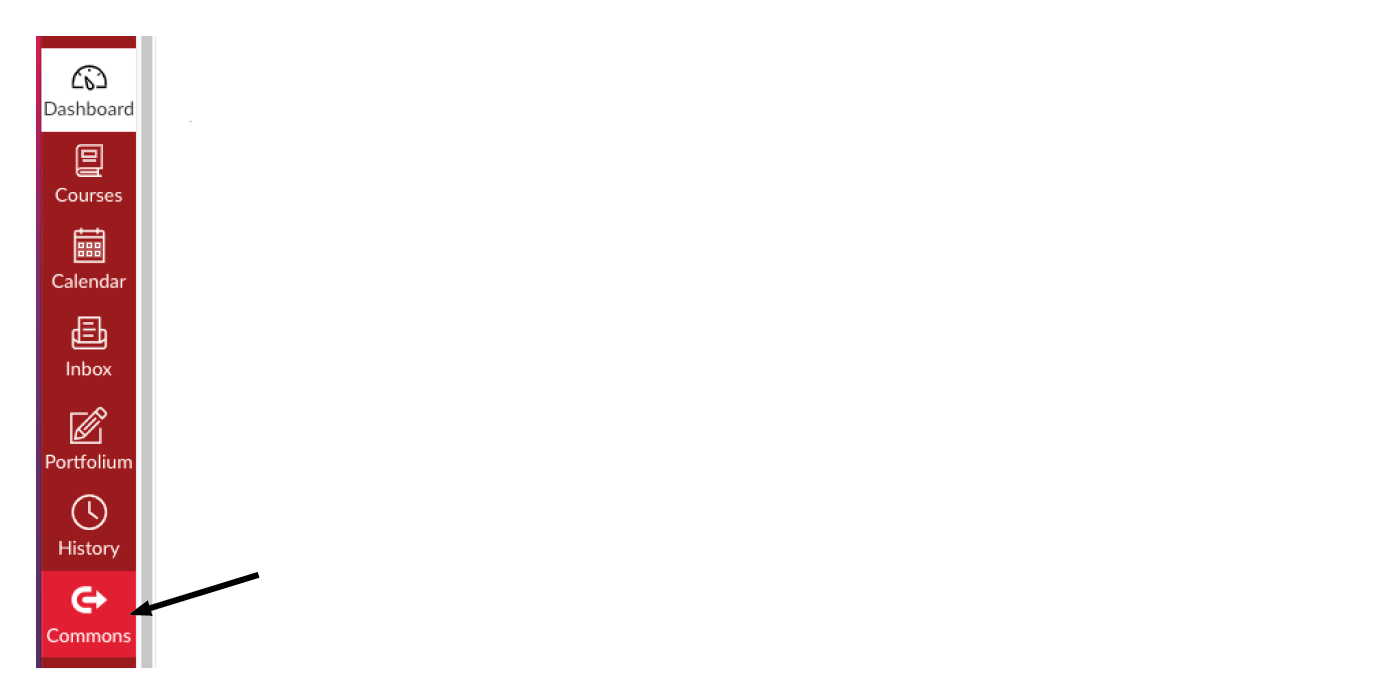
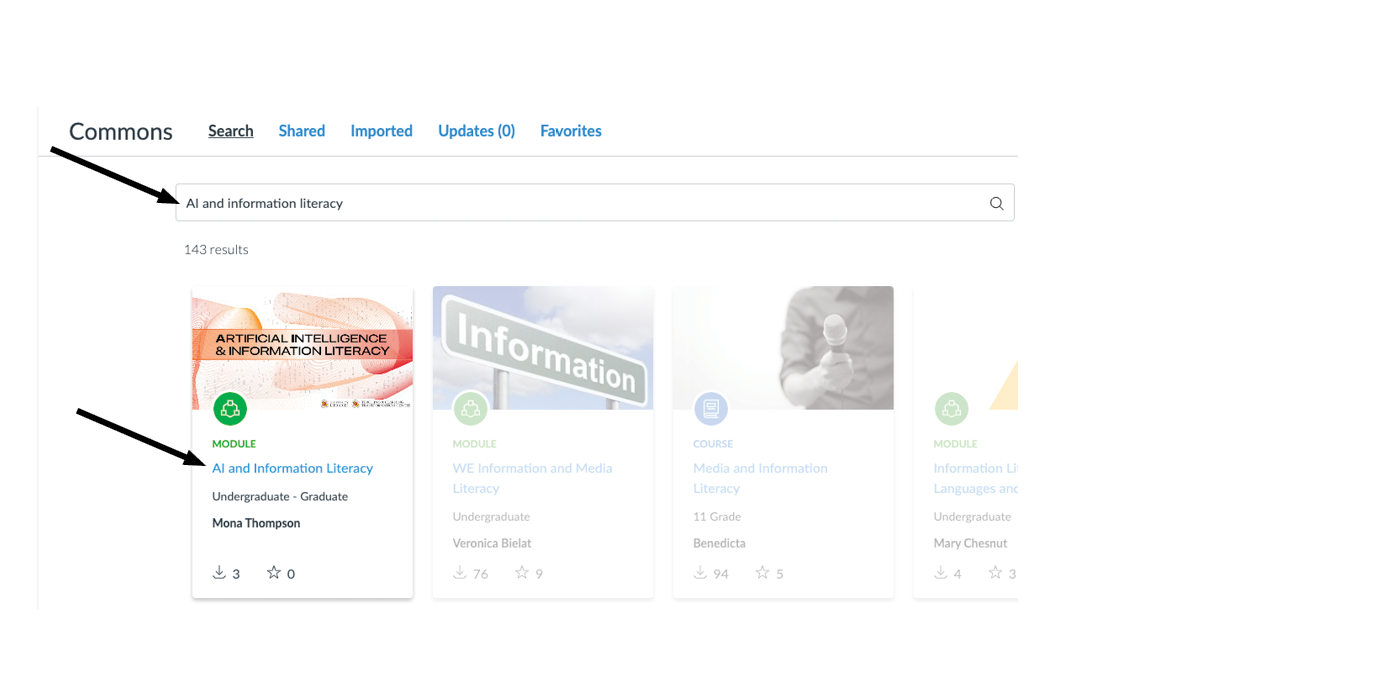
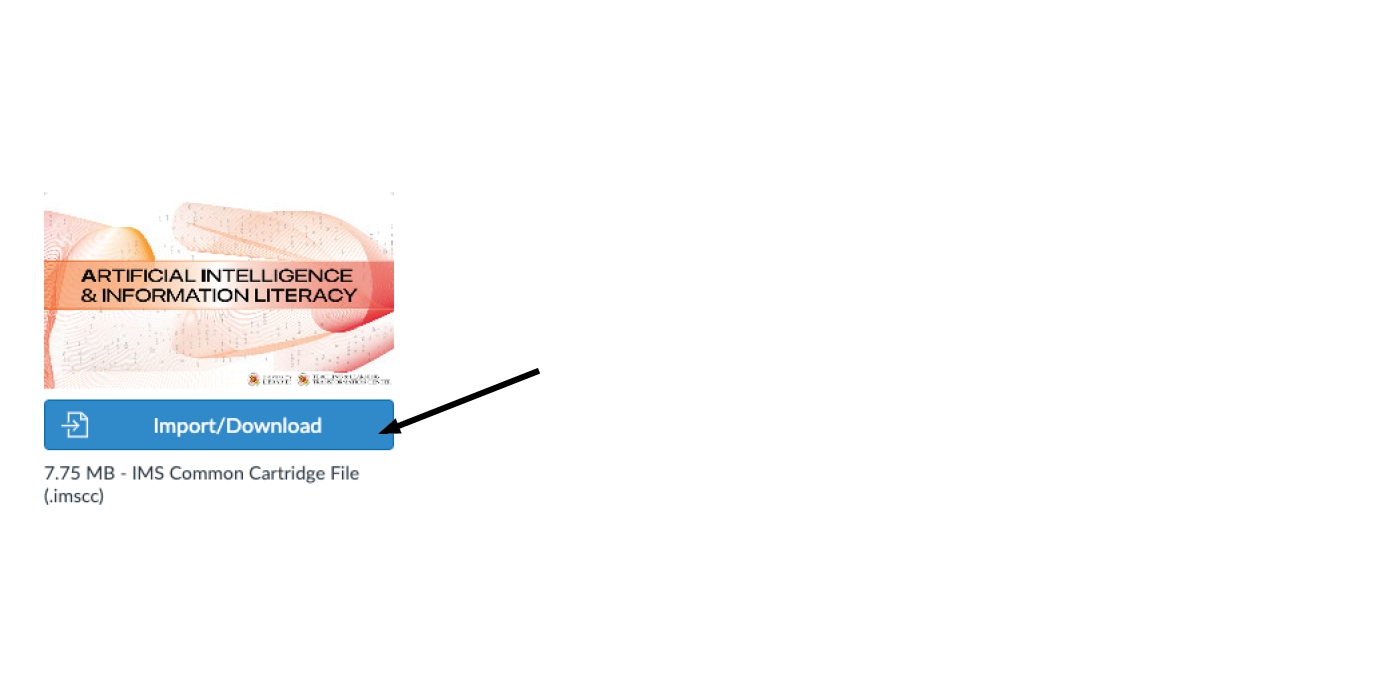
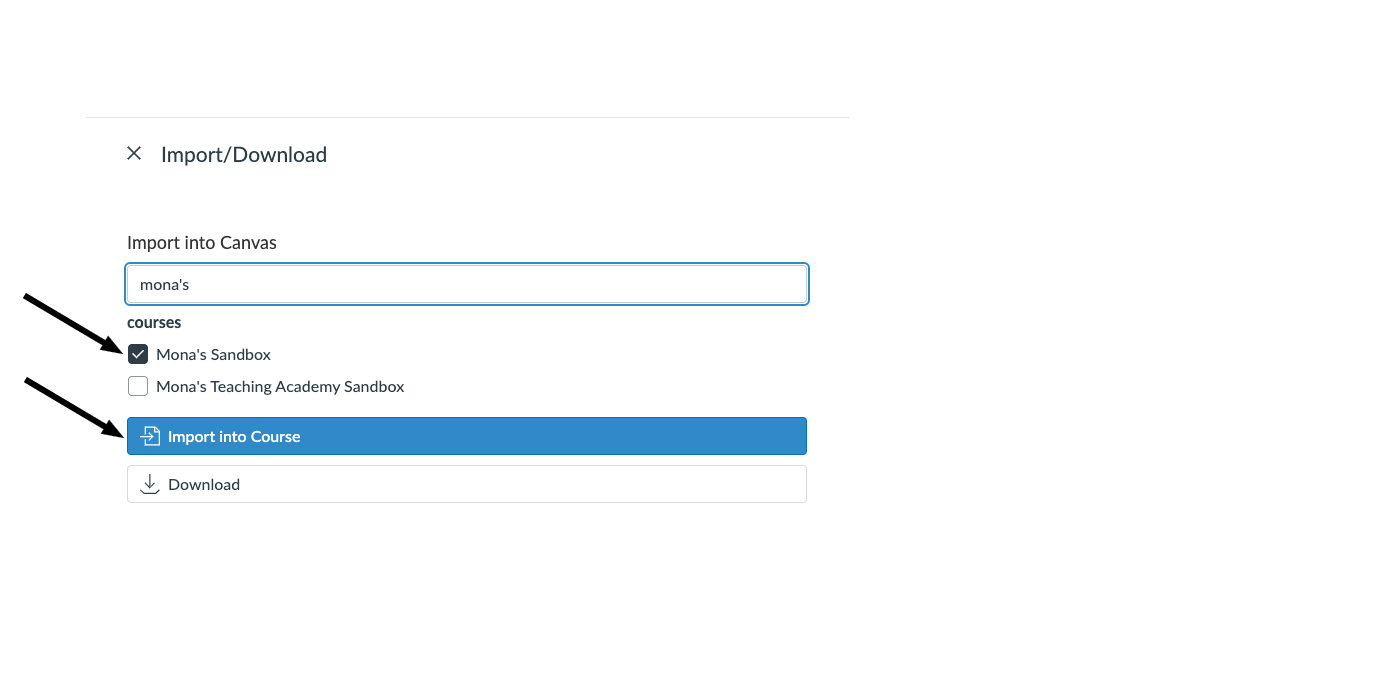
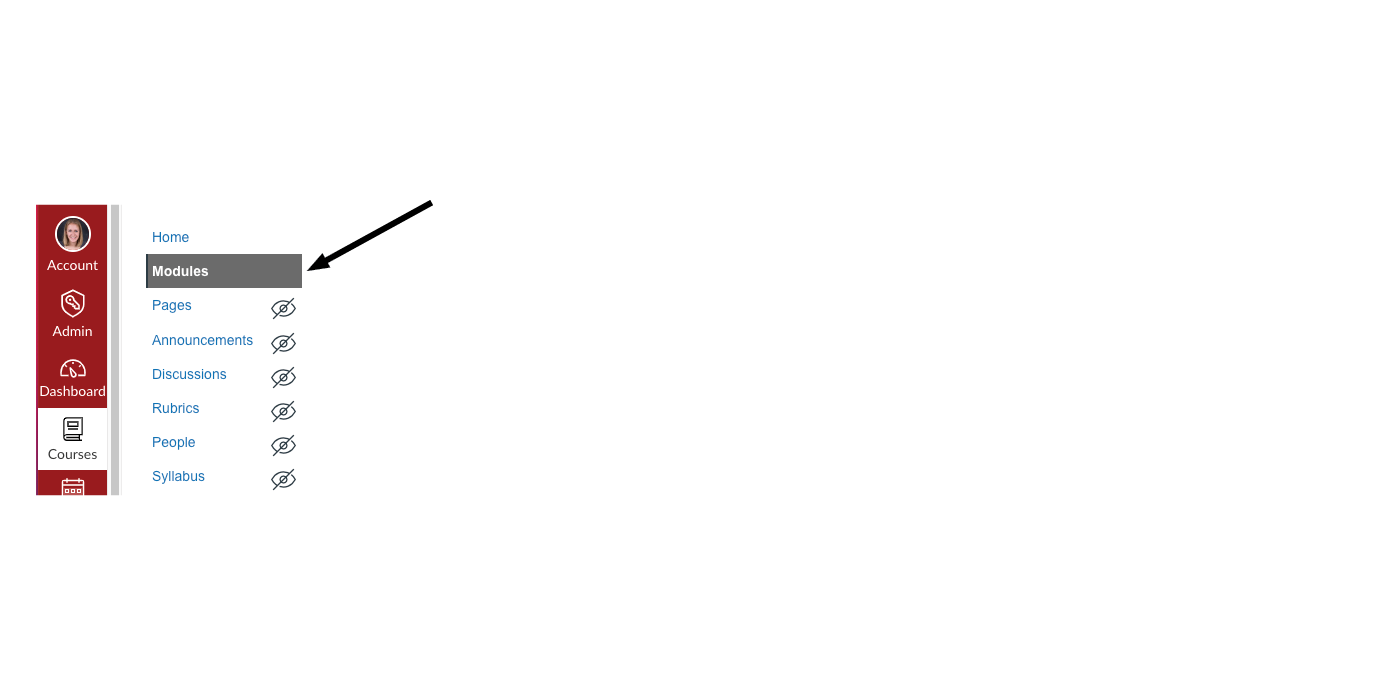
Feel free to use the module as-is or customize it to suit the needs of your class!
View the Module
Interested in just looking at the module?
Questions?
- Do you work at another university and want to download and use this module (under its Creative Commons license)? Fill out this form to request access.
- Want to learn more about Artificial Intelligence in your teaching? Check out the TLTC's AI resource page.
- If you're having any technical issues or questions about the AI and information module in general, please contact the TLTC.
